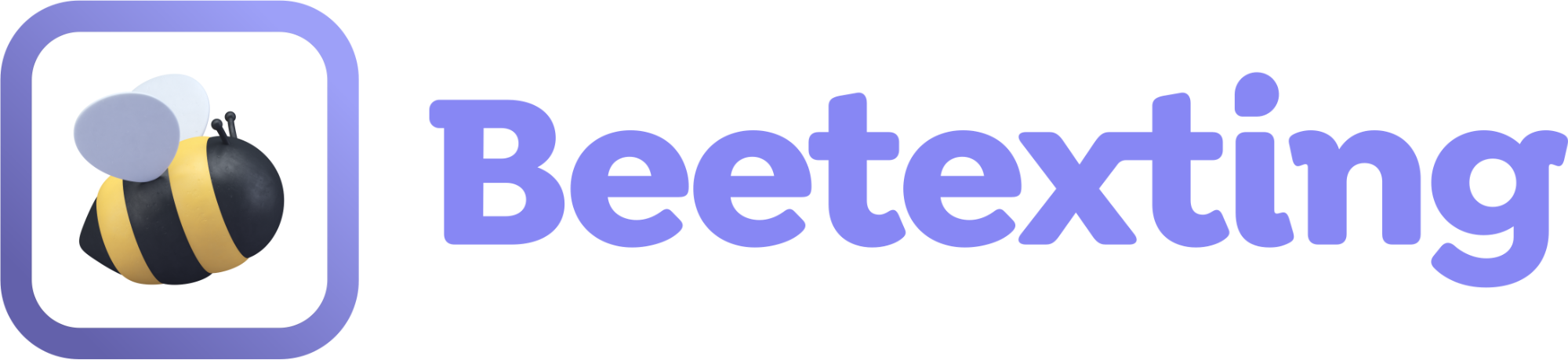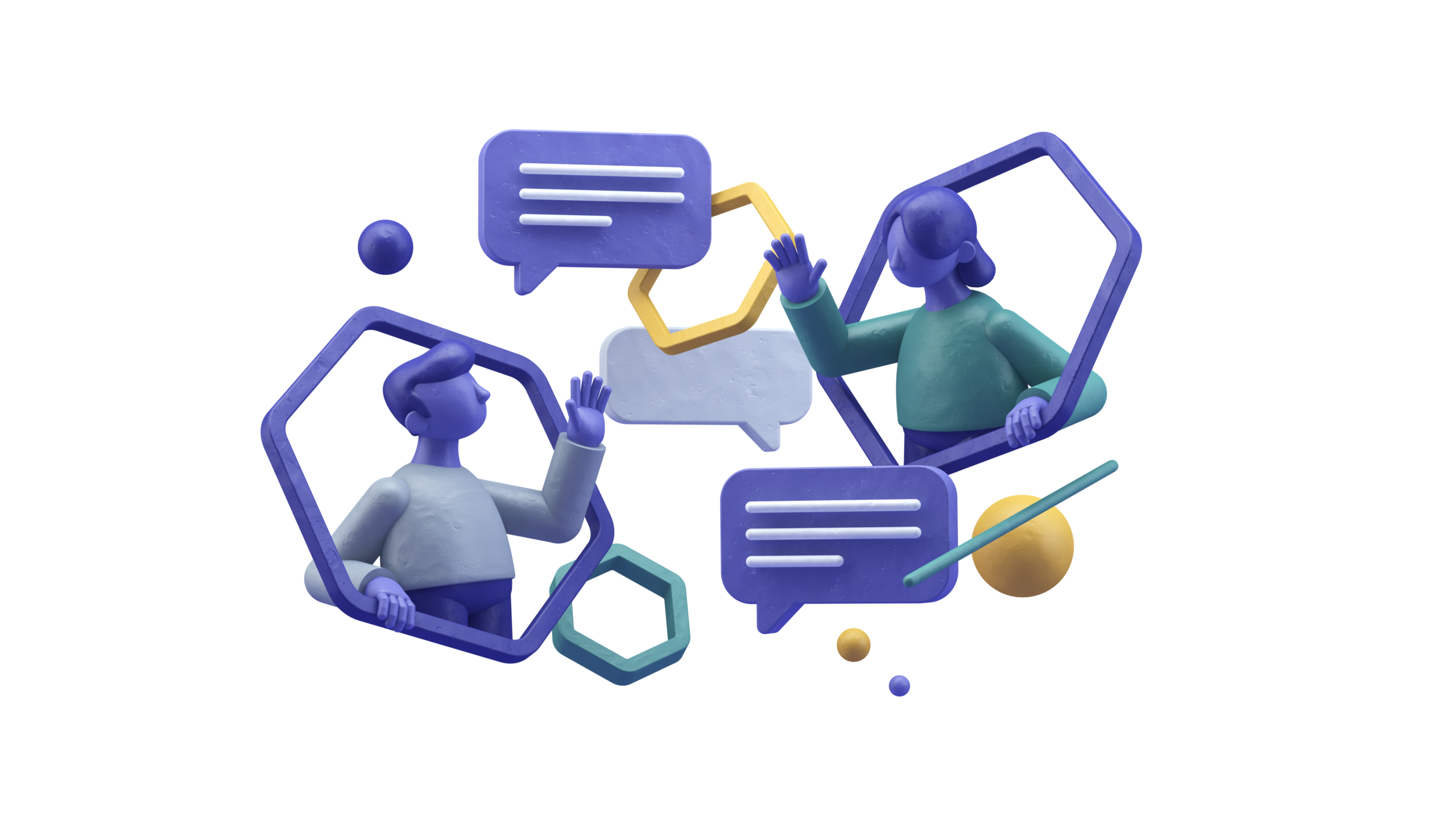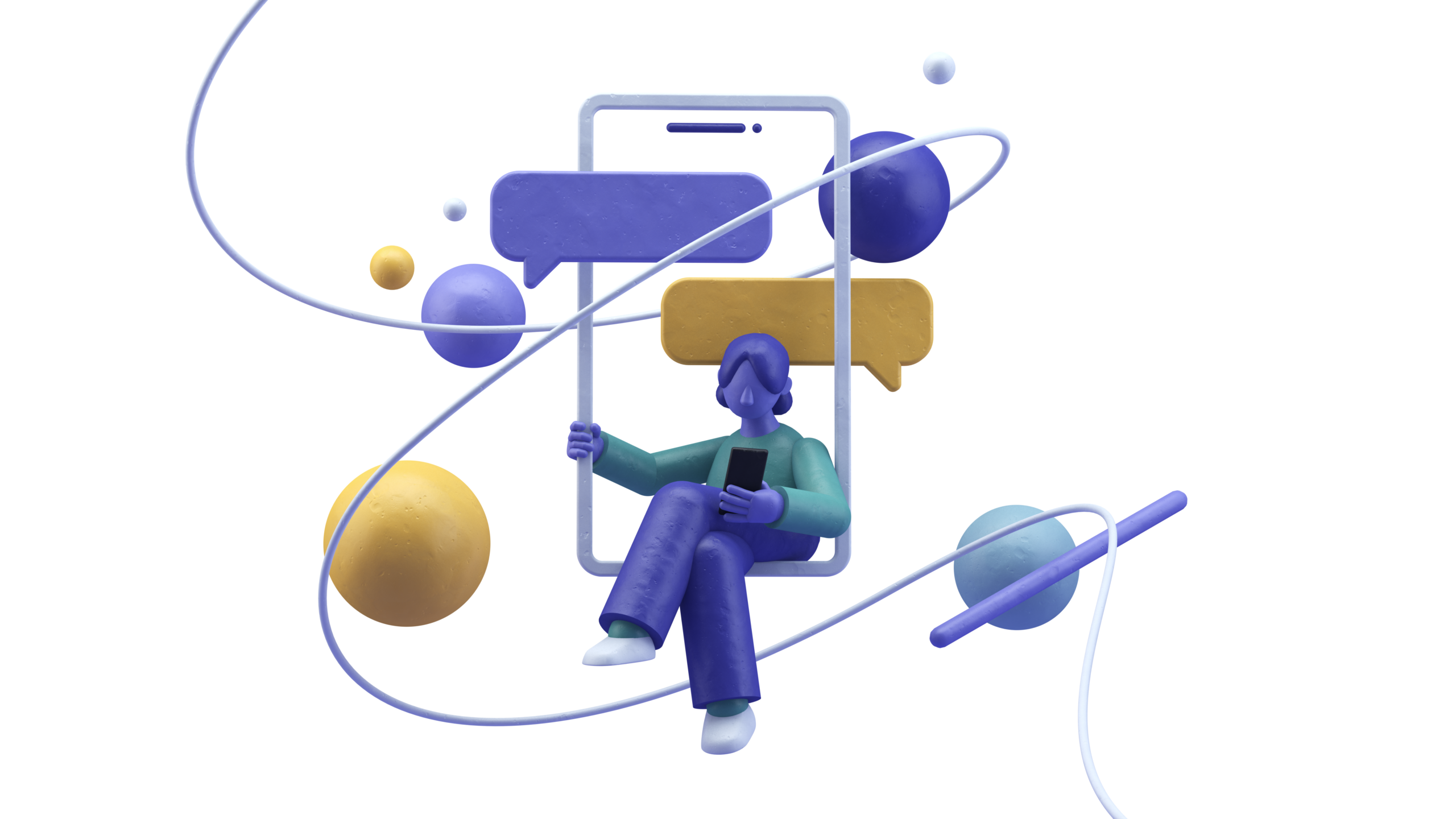RingCentral
Quick Start Guide
Welcome RingCentral users! We're so glad you're here.
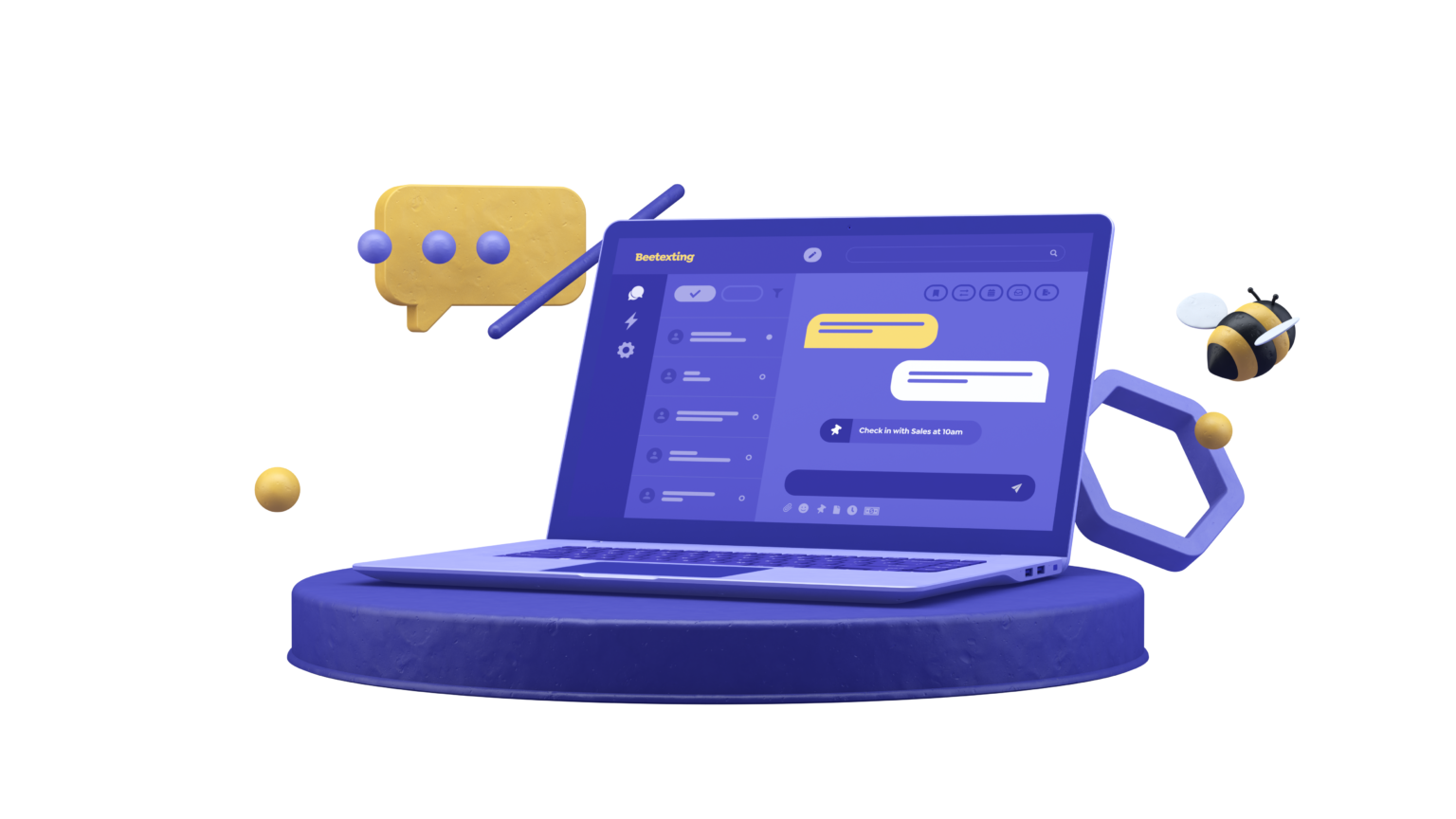
1. Get Ready to Text!
Get your RingCentral account ready ~5 minutes
Activate and manage your RC number(s) ~ 1 minute
Download the app ~ 2 minutes
Set up notifications ~ 2 minutes
Send your first text ~ 1 minute
Watch teamwork feature overview videos ~ 15 minutes
Invite your team ~ 1 minute
Set up your contact card ~ 2 minutes
Schedule a message ~ 1 minute
2. Get Ready for Inquiries!
Create a shared template ~ 3 minutes
Set up an out-of-office automation ~ 3 minutes
Set up meeting automation ~ 5 minutes
Set up sequence automation ~ 5 minutes
Post your number ~ 15 minutes
3. Outreach to Customers/Leads
4. Advanced SMS
Set up your seller account to request payment via text ~ 10 minutes
Set up your review sites to request 5-star reviews by text ~7 minutes
Learn more about advanced automations ~ 15 minutes
Learn more about advanced Calendly automations ~ 10 minutes
Set up a meeting with Customer Success ~ 2 minutes
1. Get Ready to Text!
Get your RingCentral account ready ~5 minutes
Activate and manage your RC number(s) ~ 1 minute
Download the app ~ 2 minutes
Set up notifications ~ 2 minutes
Send your first text ~ 1 minute
Watch teamwork feature overview videos ~ 15 minutes
Invite your team ~ 1 minute
Set up your contact card ~ 2 minutes
Schedule a message ~ 1 minute
2. Get Ready for Inquiries!
Create a shared template ~ 3 minutes
Set up an out-of-office automation ~ 3 minutes
Set up meeting automation ~ 5 minutes
Set up sequence automation ~ 5 minutes
Post your number ~ 15 minutes
3. Outreach to Customers/Leads
4. Advanced SMS
Set up your seller account to request payment via text ~ 10 minutes
Set up your review sites to request 5-star reviews by text ~7 minutes
Learn more about advanced automations ~ 15 minutes
Learn more about advanced Calendly automations ~ 10 minutes
Set up a meeting with Customer Success ~ 2 minutes