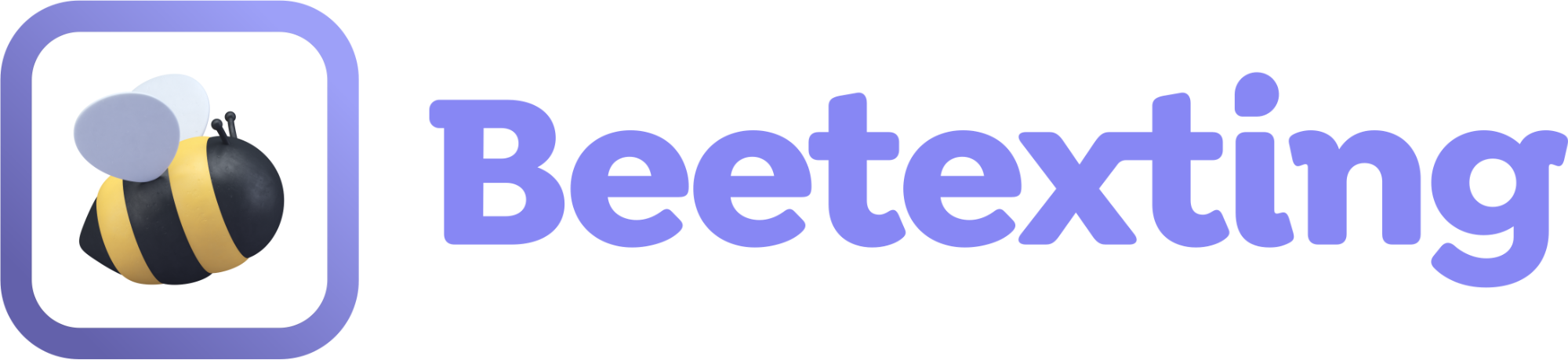Don't miss any messages! Turn on your mobile and desktop notifications so that you receive alerts when there is a new message.
Receive Notifications on Your Apple Mobile Device
- From your home screen, tap "Settings"
- Select "Notifications"
- Select "Beetexting"
- Choose "Allow Notifications"
Receive Notifications on Your Android Mobile Device
- Navigate: Settings > Applications > Application manager.
- Select the Beetexting app
- Select "Notifications"
- Do one of the following:
- Tap Show notifications to turn on or off
- Tap 'On' or 'Off'.
- Tap Allow notifications to turn on or off.
Receive Desktop Notifications - Chrome
- Allow Chrome notifications
- Go to “Notifications and Action Settings”, type “notifications” in your system search and you will see it in the search results.
- Scroll down to the section with the heading Get Notifications From These Senders.
- In Get Notifications From These Senders section, find and select Google Chrome.
- Once inside Google Chrome notification settings, turn on the following:
- Notifications.
- Show notification banners.
- Show notifications in action center.
- Play a sound when a notification arrives.
- Allow App notifications from Chrome settings
- Go to app.beetexting.com.
- Select the lock or information icon to the left of the URL.
- Select "Site Settings".
- Allow notifications from the permissions list.