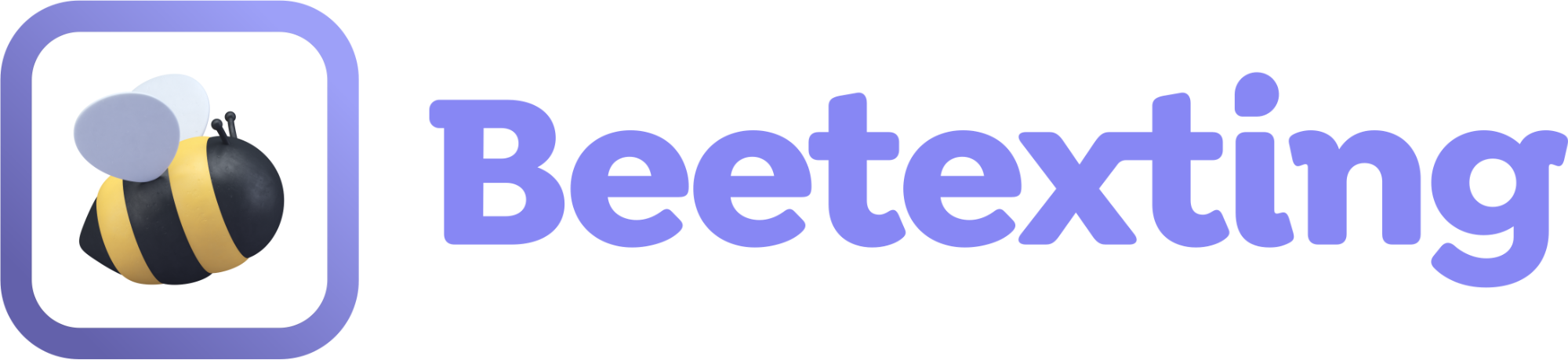Send invoices to customers over text. Beetexting has an integration with the highly popular and secure payment processor, Stripe.
Set Up Your Seller Account to Recieve Payment via Text
- The first thing you need to do is create an account with Stripe if you don’t have one.
- Once you have an account with Stripe you need to link your account to Beetexting, here’s how:
- Go to the Beetexting app on your desktop computer.
- Select ‘Settings’ in the left-hand column.
- Select ‘My Seller Account’ in the top row.
- Select ‘Add Seller Account’ and follow the instructions on the connect.stripe.com website.
- Now that your Stripe account is integrated with Beetexting, you can begin sending invoices/payment requests through Beetexting.
- Under your text box in your conversation, select the 4th icon from the right (a dollar bill). This is the icon for pay by text/contactless payment.
- A popup will appear with three fields to complete:
- Invoice # (optional).
- Bill description.
- Amount owed.
- Select ‘Send’.
- The contact will receive a link to Stripe for secure payment.
- Here’s an example: “Thank you for your order at Demo Co! Your total on invoice# 1234 is $ 10.00. Please use this one-time, secure contactless payment link to complete your order. Thank you! https://app.beetexting.com/pb?b=Ud7o9 “