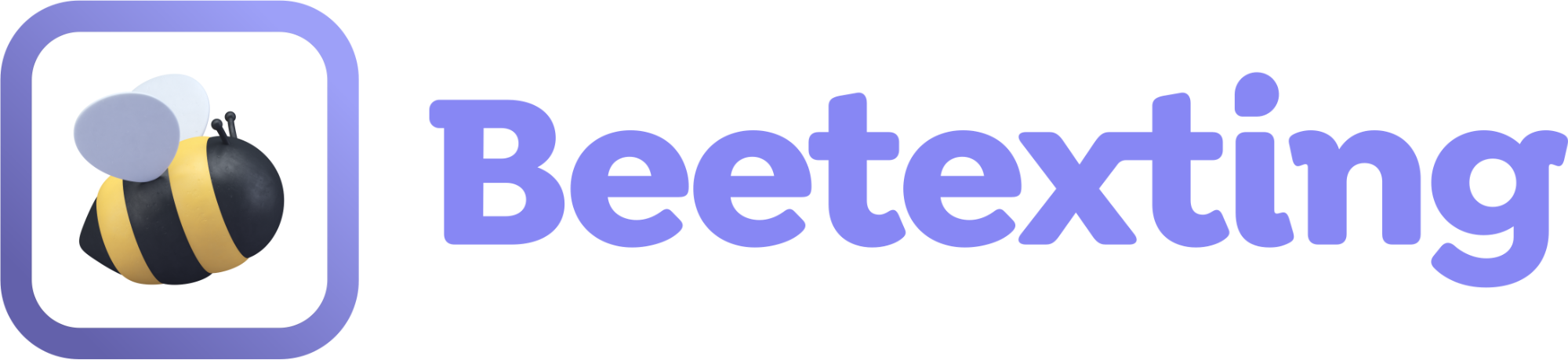Setup your review site to request 5-star reviews from your customers via text.
Reviews are a tremendous help in growing your business. They are also difficult to collect! Send review requests to customers easily with the request review feature.
How to Set up Your Review Site
- Set up Your Review Site.
- Go to the Beetexting app on your desktop computer.
- Select ‘Tools’ from the left-hand column.
- Select ‘Reviews’ from the top row.
- Select ‘Add Review Site’.
- You need at least one review site enabled in order to use the request review feature.
- Choose the review site from the dropdown you’d like.
- Add your review URL to the text box.
- If you need help creating review links, this video/post will walk you through the process!
- Select ‘Create’.
- Repeat steps 4-6 for as many available review sites as you’d like to add.
- Set up Your Review Template
- Now that your review site is ready it’s time to add your template message to go with the link in your message.
- On the reviews page, select ‘Edit Review Template’.
- In the text box add the wording you’d like to accompany your review link.
- Here’s an example of something to say - “Thank you so much for using our services. Will you please take a minute to leave us a review of your experience? We appreciate you.
- Select ‘Save’.
- Using Your Request Review Feature
- Below your conversation text box is a series of feature icons. Select the third icon from the right (speech bubble with 4 little stars).
- A templated message with a link to your review sites will populate the text box.
- You can modify the message or leave it as-is. When you’re ready, select ‘Send’.