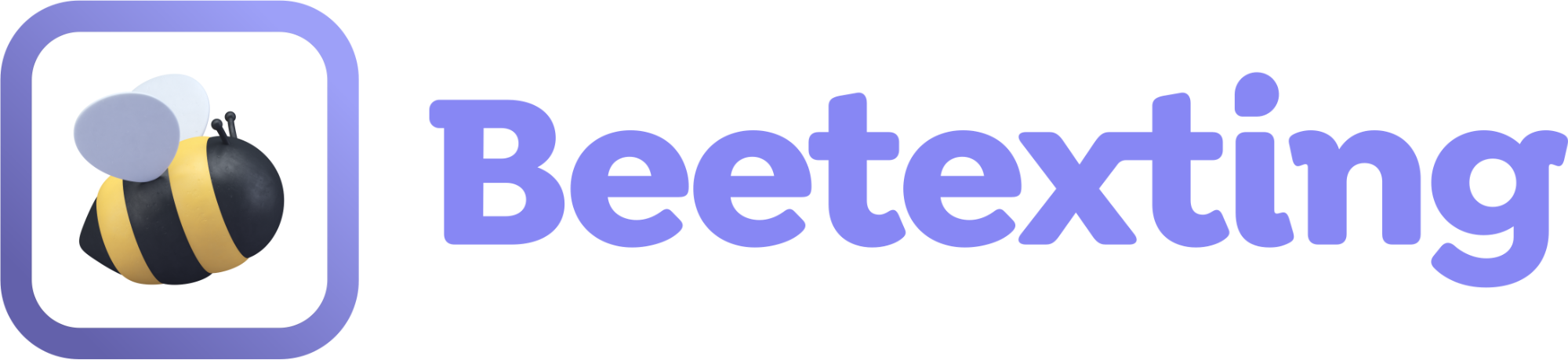Broadcast messages are mass messages sent through text to your opted-in customers and/or leads. Similar to email marketing, you create one message and send it to a large number of contacts who receive the message individually to their phone number.
How to Create a Broadcast Message
- Create a broadcast message
- Start by selecting ‘Tools’.
- Select ‘Broadcasts’.
- Then select ‘Create Broadcast’.
- Choose the phone number line you want your broadcast to come from when you send the broadcast message.
- Select which tag(s) you want your broadcast message to send to.
- Note: you can only send broadcast messages to people who have opted-in to receiving messages from you.
- If you choose more than one tag for your message, choose if you want your message to be more or less targeted.
- More targeted means the contact profile must have ALL the tags you’ve chosen listed in their profile to receive your message.
- Less targeted means that contacts must have at least one of your chosen tags to receive your message.
- Title: Create a title for your message. This will only be visible internally and will help you identify your broadcast message within the broadcast overview screen.
- Next, write your message. Messages have several features making them engaging to your recipients.
- Personalization: If you look above the text box to the right there are options to personalize your messages with the contact’s first name and/or businesses name.
- Below the text box is a series of different items you can add to your messages.
- Once you’re happy with the look of your message make sure to select the “opt-out” box for the appropriate opt-out messaging to be added to your message. You must also add the mandatory keyword HELP. Here’s an example for your opt-out language:
- “Reply HELP for more info or STOP to opt-out.”
- Note: You must create the keyword automation for HELP by following the instructions listed above.
- Choose when you’d like to send your message.
- Send now.
- Schedule for later.
- Choose whether you’d like your broadcast message to be recurring.
- If yes, then select this box. Choose how often you want your message to send from the options provided.
- Agree to the terms of use.
- Send/schedule your message now or save as draft.