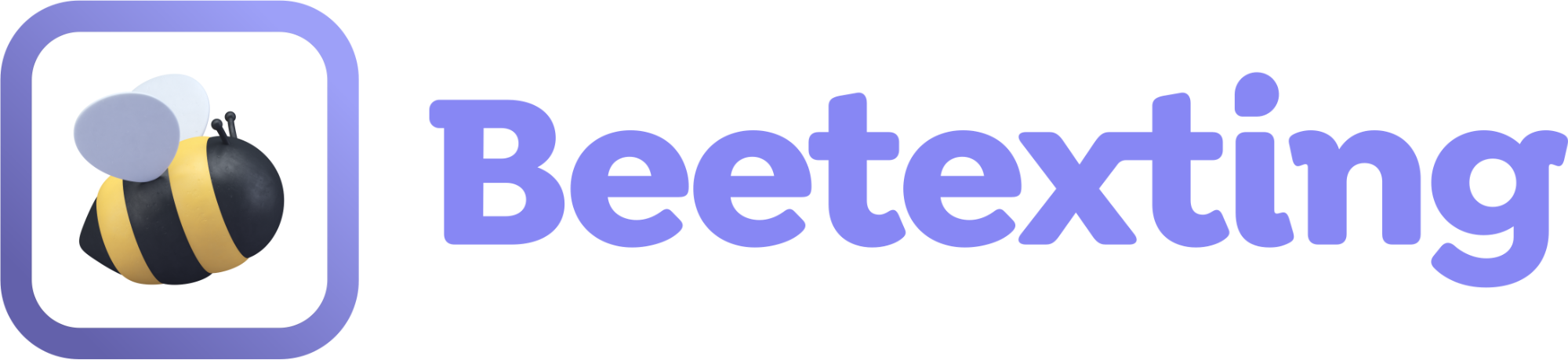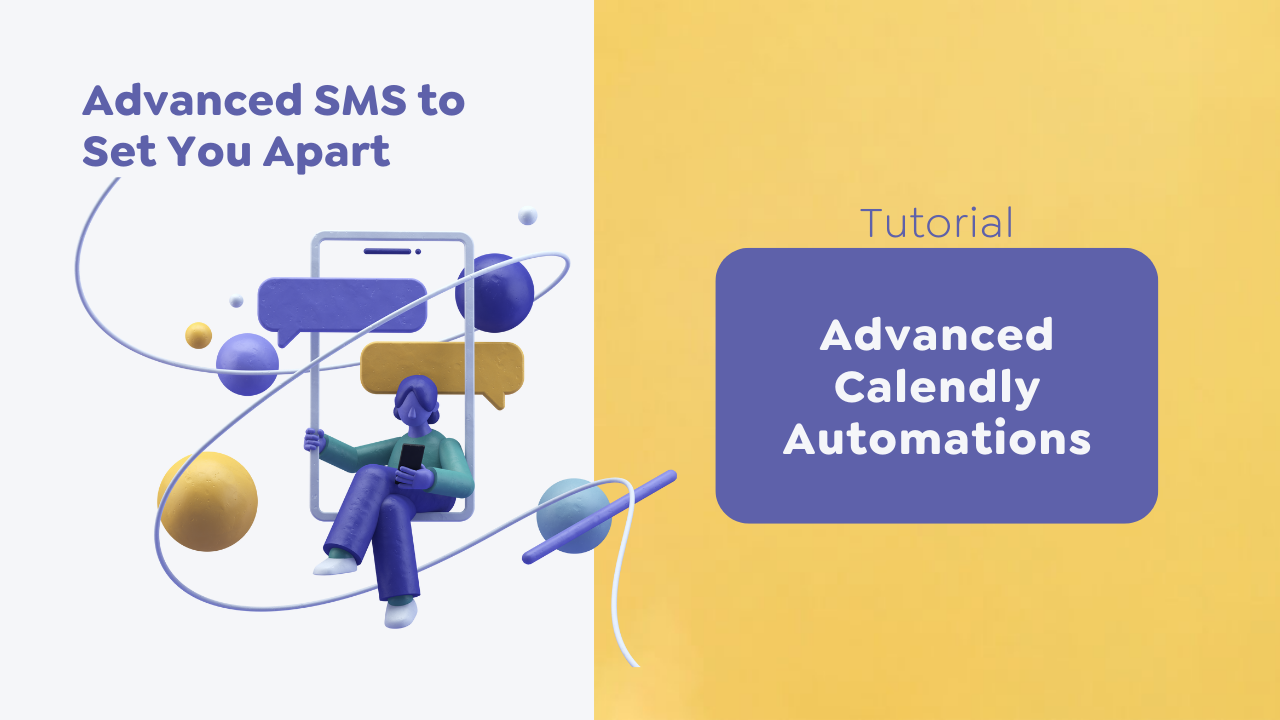Calendly Workflow Automations
The Calendly integration with Beetexting offers more in-depth workflow options within the Beetexting app. This integration bolsters your sales and marketing efforts by including the workflows inside the Beetexting app. You can keep all your activity in one place including tagging leads and customers who schedule a meeting with you, attend your webinar, etc.
Account Type
Users with Basic or Essential Calendly subscription levels will need to sync events within Beetexting whenever a new meeting is scheduled in order for the workflow to take place. Pro and above subscription levels will sync your events automatically.
Sync Events - For Free & Essential Calendly Accounts
Follow these steps to pull newly booked events from Calendly and activate your Beetexting workflows.
- Within Beetexting, on the left-hand side click on 'Integrations'
- From the 'Calendly' integration menu, click on 'Status'
- Click on 'Sync Events'
Sync Hook - For all Calendly Users
The Sync Hook option will reconnect your Beetexting to Calendly if it becomes disconnected for any reason. Follow these steps to access the Sync hook option.
- Within Beetexting, on the left-hand side click on 'Integrations'
- From the 'Calendly' integration menu, click on 'Status'
- Click on 'Sync Hook'
Calendly Setup Requirements
Before we begin, you'll want to ensure your Calendly account is setup and your meeting events are ready to go. In order to create workflows within Beetexting, your meeting events must request a Phone Number as a required field. Follow these instructions to add the "Phone Number" as a required field within your event.
- Log in to Calendly.
- From the Home page, navigate to any Meeting Event and click on the Gear Icon. From the dropdown menu, click on 'Edit'.
- Under 'Additonal Options' click on 'Invitee Questions'.
- At the bottom of the menu click on 'Add New Question'. Enter the phrasing you'd like to use to request a phone number, and under 'Answer Type' select 'Phone Number'
- Click 'Apply', then click 'Save & Close'
Connect to Calendly
The first step is connecting your Calendly account to the Beetexting app.
- Open the Beetexting app on your desktop computer.
- Go to "Integrations" in the left column.
- Select the blue CONNECT TO CALENDLY button and follow the prompts.
Workflow Options
Once you've connected your Calendly account there are many different workflow options. What's a workflow? A workflow automation is a series of actions that are triggered by an event.
Triggers
- Event booked
- Event starts
- Event end time
- Event is canceled
Actions
- Text to host
- Send text to invitee
- Add tag to invitee
- Remove tag from invitee
- Create internal note
Example Calendly Workflow Scenario
ABC Professional Services's sales rep, John uses Beetexting and the Calendly integration for scheduling sales calls with potential customers.
John has a 30-minute discovery call Workflow Event setup in his Calendly account. He uses this as his primary meeting event for talking to potential customers.
Anytime someone schedules a 30-minute discovery call with John, it triggers a workflow automation that looks like this:
- Trigger 1: Event booked
- Action 1:
- Do this: Text to invitee
- Timing: Immediately
- Message: "Thank you for scheduling a time to discuss how ABC Professional Services can help you! Looking forward to our meeting. If you need to contact me prior to the meeting feel free to text me at 888-888-8888."
- Action 2:
- Do this: Add tag to invitee
- Timing: Immediately
- Search tags: "Lead"
- Action 1:
- Trigger 2: Event starts
- Action 1:
- Do this: Text to invitee
- Timing: 1 day before event begins
- Message: "Thank you for scheduling a time to discuss how ABC Professional Services! We are scheduled to meet tomorrow. In order for me to help you, can you please reply with the top 2-3 things you want to discuss in our meeting tomorrow?"
- Action 2:
- Do this: Text to invitee
- Timing: 15 minutes before event begins
- Message: "Your meeting with ABC Professional Services begins in 15 minutes! If you have any trouble accessing the meeting please reply to this meeting for assistance."
- Action 1:
- Trigger 3: Event ends
- Action 1:
- Do this: Text to invitee
- Timing: 1 day after event ends
- Message: "Thank you for meeting with me yesterday! Please let me know if you've thought of anything else you'd like to discuss."
- Action 1:
This workflow helps John have more successful meetings and fewer no-shows by reminding the invitee about the meeting a few times. It also tags the invitee as a lead for future promotional messaging communication.
Endless Possibilities
Implementing advanced workflows for your meetings using the Calendly integration will greatly improve your meeting attendance, communication, and follow-up.
Use Calendly workflows with webinars as well to increase attendance.