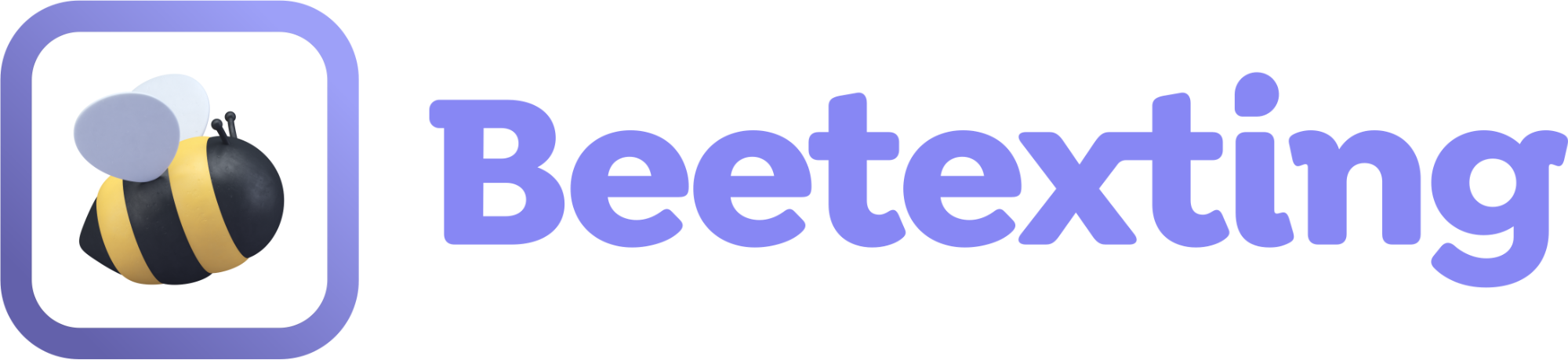Take your Beetexting number out for a spin by texting your Beetexting number from your personal number and then sending a reply text. This tutorial is approximately one minute to complete.
Text Your Beetexting Number
To begin, simply send a message from your personal number to your new Beetexting number. (While you cannot initiate a text conversation from your Beetexting number until your business verification is complete you can reply to people who initiate a conversation with you first.)
- Open the Beetexting app on your desktop computer.
- You'll notice a small red notification hovering over messages in the upper left corner of the screen. That's your message!
- Select Conversations in order to view your messages.
- Your unread message will be in bold.
- Select your message and check out everything you can do with inbound messages:
- Update the contact profile on the right - add a name, tags, change information, add notes etc.
- Select the "actions" button at the top of your message to transfer a message to a team member, archive messages, unclaim, and/or export.
- Below your message there is another set of features - attachments, emojis, gifs, internal notes, templates, message scheduling, request payment, request review, send your vcard, send a health screening.
Text Your Personal Number
Now that you've tested out texting your personal number from your Beetexting number it's time to reply to your personal number from your Beetexting number.
- Open the Beetexting app on your desktop computer.
- Simply reply from your Beetexting number to the text message you sent from your personal number.
- Use the text box at the bottom of your conversation to write your message.
- Compose a message - take this opportunity to try out adding a GIF and/or emoji.
- Once your message is ready select send.