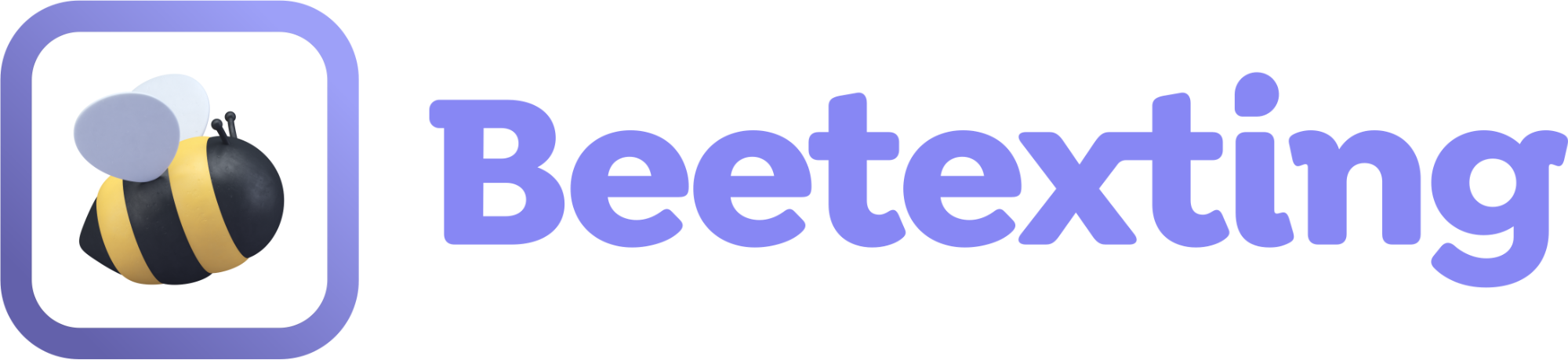Shared templates allow you to create pre-written responses, follow-up texts, and reminders for your team to use.
How to Create a Shared Template
- Open the Beetexting app on your desktop computer (not on your mobile device).
- Select "Tools" in the left-hand column
- Navigate to "Templates" in the top row
- Select "Create Template"
- Give your template a title (internal reference only)
- Write your message
- Select whether the Template will be Personal or Shared.
- Personal templates are always accessible to you, no matter what number you are messaging from. Shared templates are assigned to specific phone numbers and are accessible to everyone assigned to that phone number.
- Select "create template"
How to Use Your Template Messages
- Below your text box in your conversation thread is a series of feature icons, the icon with a piece of paper with a "T" on it is the template icon, it’s the fourth icon from the left.
- Open a conversation with the customer you’re communicating with. To use a templated message, simply click on the template icon below your text box and all your created templates will appear.
- Choose the template you’d like to use – click on the “Use” button to the right of the template you’ve chosen. It will auto-populate into the text box.
- Review your message and hit “send”