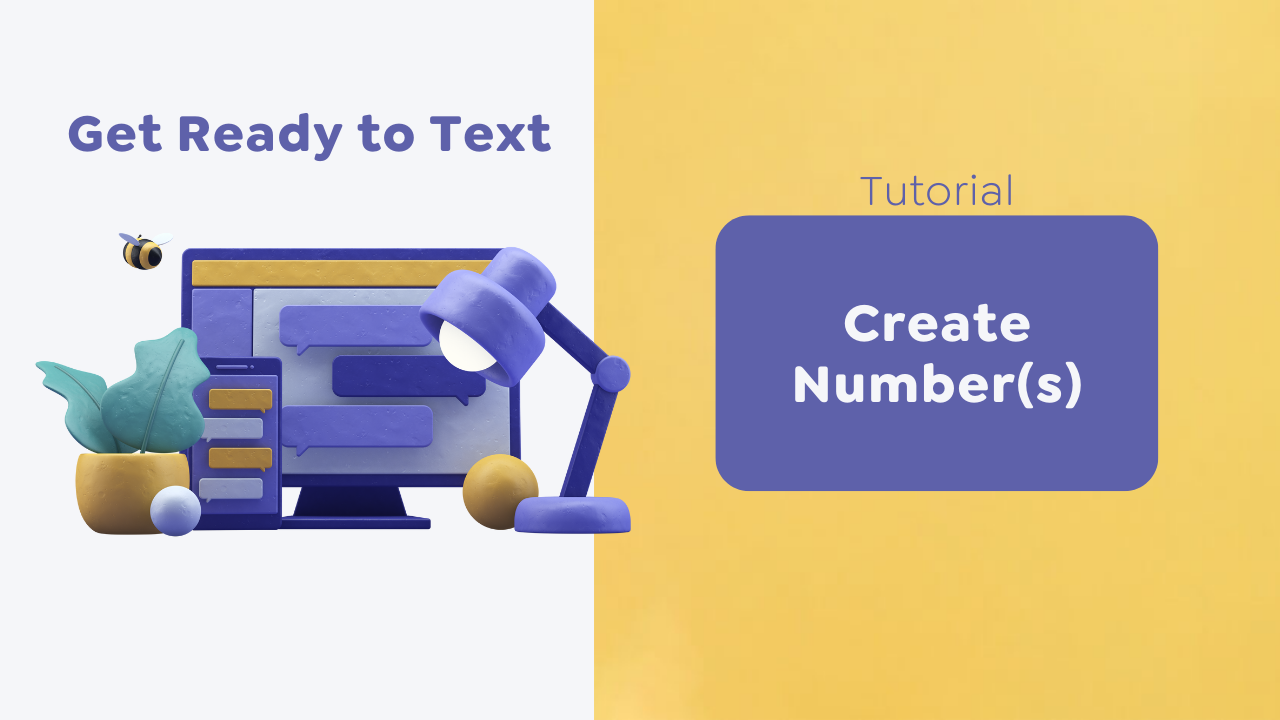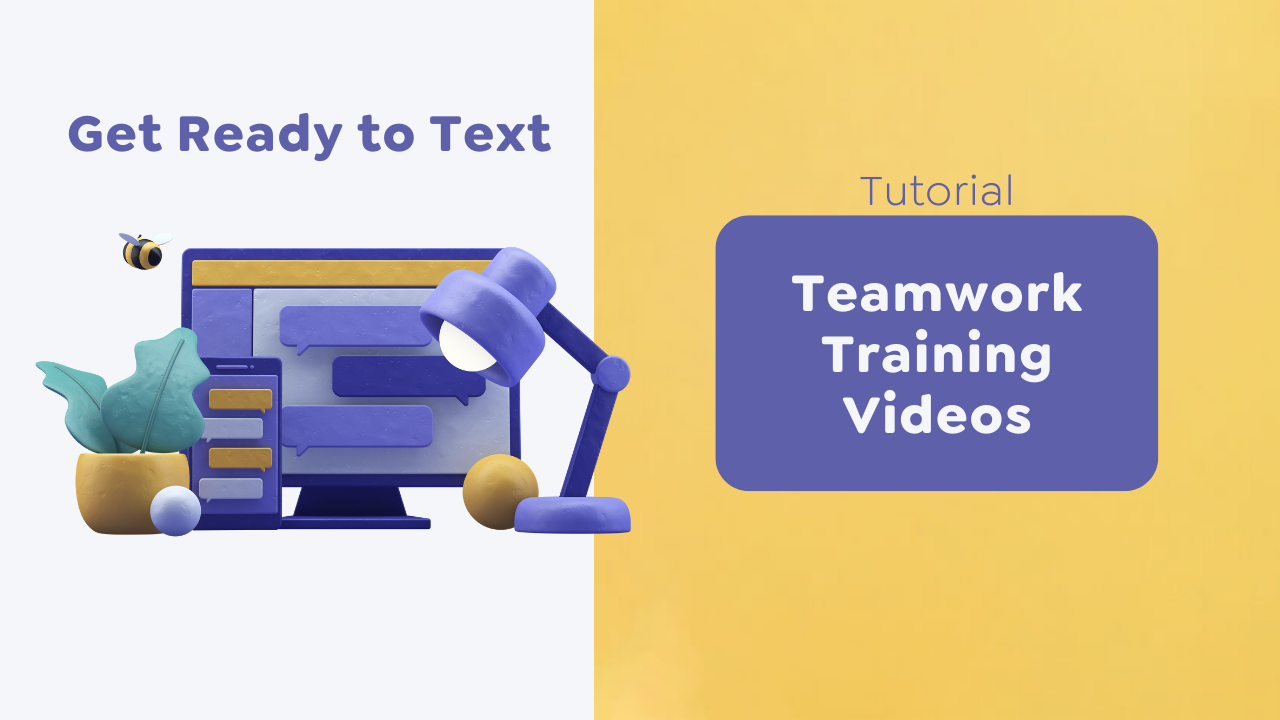< 1 min read Create an out-of-office automation to let people know that you received their message and will reply during your business hours. How to Create Your Out of Office Automation Open the Beetexting app on your desktop computer. Select “Tools” located in the left column. Select “Automations” from the top row. Select “Create Automation”. Choose which line…
Category: Playbook
Create a Shared Template
< 1 min read Shared templates allow you to create pre-written responses, follow-up texts, and reminders for your team to use. How to Create a Shared Template Open the Beetexting app on your desktop computer (not on your mobile device). Select “Tools” in the left-hand column Navigate to “Templates” in the top row Select “Create Template” Give your template…
Text Enable Number(s)
< 1 min read Text enable numbers. How to Text Enable Numbers Go to “Settings” located in the left column. Go to “Numbers” located in the top row. Select “Add Number”. Select “Text Enable Land Line”. Enter the number name. Fill out the phone number “Letter of Authorization”. Authorize number for text enablement Verify phone number via OTP Wait…
Create Number(s)
< 1 min read Let’s get started by creating your number(s). This easy tutorial should take about one minute to complete. How to Create Number(s) Open the Beetexting app on your desktop computer. Go to “Settings” located in the left column. Select “Numbers” from the top row. Select “Add Number”. Select “Create a New Phone Number”. Enter number name…
Set up Your Business Contact Card
< 1 min read Sharing your contact information with new acquaintances, colleagues, and prospects has never been easier. Set up your virtual business card in the Beetexting app so you can share your contact info via text. Set up Your Contact Card (Virtual Business Card) How to Setup Your vCard Creating your virtual business card in the Beetexting app…
Invite Teammates
< 1 min read Now that you have completed a few setup tasks, invite your teammates to join you in the app! A new teammate in the Beetexting app is called a user. Add a New User Add a New User (Teammate) Users are members of your team using the Beetexting app. Adding new users is a quick and…
Set up Notifications
< 1 min read Don’t miss any messages! Turn on your mobile and desktop notifications so that you receive alerts when there is a new message. Receive Notifications on Your Apple Mobile Device From your home screen, tap “Settings” Select “Notifications” Select “Beetexting” Choose “Allow Notifications” Receive Notifications on Your Android Mobile Device Navigate: Settings > Applications > Application…
Download the App
< 1 min read Download the Beetexting app on your desktop computer and your mobile device for easy communication wherever you are! Download the App on Your Mobile Device Navigate to the app store on your mobile device and search for “Beetexting”. Download the Beetexting app on your Android or Apple device. Sign in to the Beetexting app using…
Teamwork Training Videos
< 1 min read Learn how to use Beetexting’s team features to work effectively with your team. These videos explain how to use Beetexting with your team and the main features you can utilize to communicate with your team. This tutorial is approximately nine minutes to complete. Team Collaboration – Adding New Users Time: 3 minutes Team Collaboration -…
Text Your Beetexting Number
< 1 min read Take your Beetexting number out for a spin by texting your Beetexting number from your personal number and then sending a reply text. This tutorial is approximately one minute to complete. Text Your Beetexting Number To begin, simply send a message from your personal number to your new Beetexting number. (While you cannot initiate a…