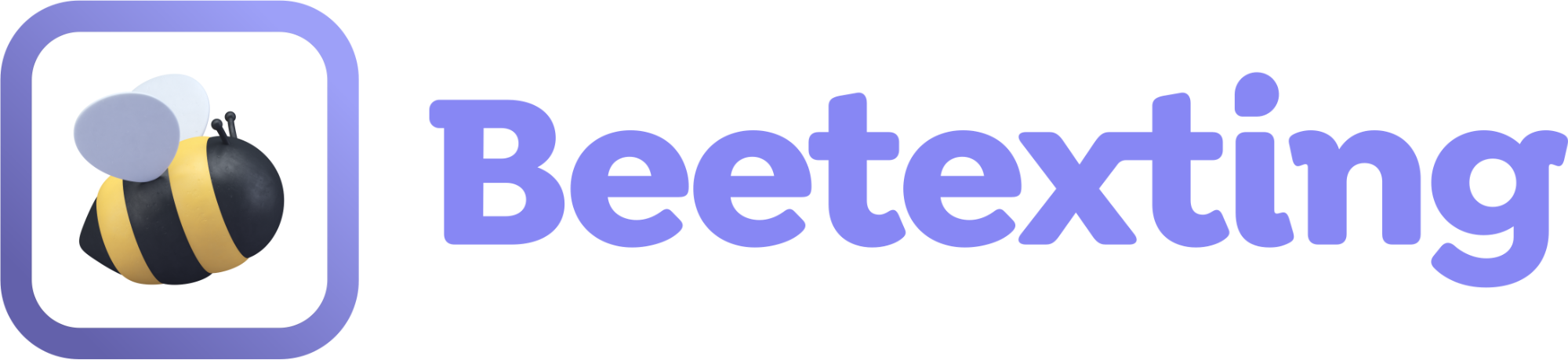Promotional Marketing
We've created some basic videos and how-to guides below in order to get your promotional marketing started quickly and easily! Our hope is you complete these three tutorials and feel comfortable executing promotional marketing efforts for your business or organization.
Keywords
1. Create Opt-In Keywords
A keyword opt-in is created so people can text you a specific keyword and automatically opt-in to promotional texts from you.
How to Create Your Keyword Opt-In
- Open the Beetexting app on your desktop computer (not on your mobile device).
- Select "Tools" in the left-hand column
- Navigate to "Automations" in the top row
- Select "Create automation"
- Title your automation (this is an internal title - no one else sees this outside the organization).
- For your conditions, change the dropdown to "Message Received" and "Exactly Matches".
- Add your keyword. (A good keyword idea: "JOIN")
- Now it's time to add your actions - you are going to add two actions:
- For your first action: change the dropdown to "Send a reply immediately".
Write your reply in the text box provided.- Here's an example: "Thank you for joining our texting list! We'll send you once-weekly updates with exciting news, promotions and more. We appreciate you! Msg&data rates apply. Reply STOP to opt-out or HELP for more info."
- Next select "add action"
- For your second action: add a tag action in order to keep track of all your contacts who have opted-in for promotional messages from you. Change the dropdown to "Add tag to contact immediately" and choose your tag.
- For your first action: change the dropdown to "Send a reply immediately".
- Once you're done simply turn the automation ON and select "Create"
Great work! You've completed your first keyword opt-in.
2. Opt-in to Your Marketing Messages
Text your keyword to your Beetexting phone number
- From your cell phone, text your keyword to your Beetexting number
- This is what your customer experiences! You'll receive your automated reply and a tag will be added to your contact within Beetexting.
Broadcast Messaging
3. Send a Broadcast/Promotional Message to Your Opt-Ins
- Open the Beetexting app on your desktop computer (not on your mobile device).
- Select "Tools" in the left-hand column
- Navigate to "Broadcasts" in the top row
- Select "Create Broadcast"
- Add the tag you've chosen to use with your opt-in keyword.
- Add a title to your message (internal reference only)
- Write your promotional message. (make sure to include message rates and opt-out language)
- Send broadcast now or later? Choose "Send now".
- Accept the terms of use
- Once you're happy with your message, choose "Send Broadcast"