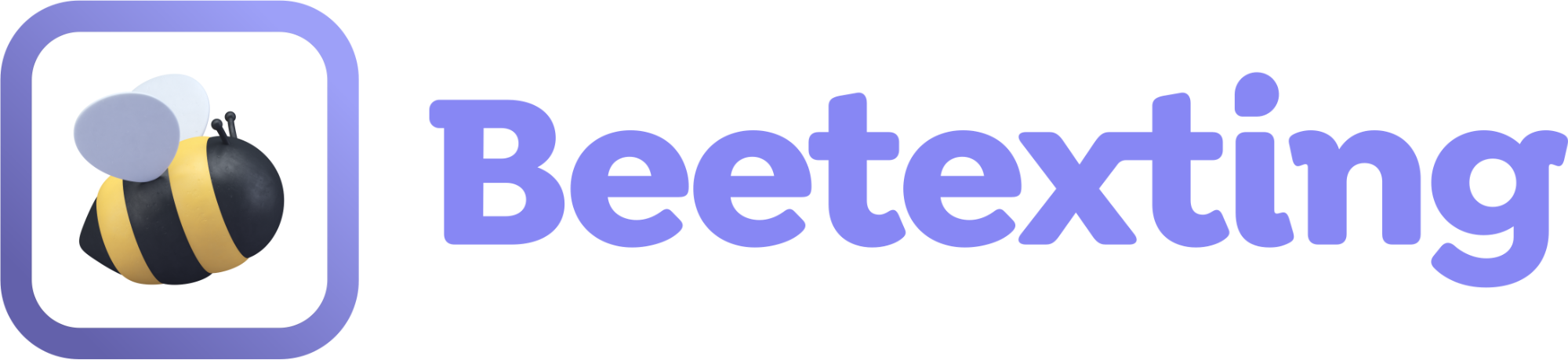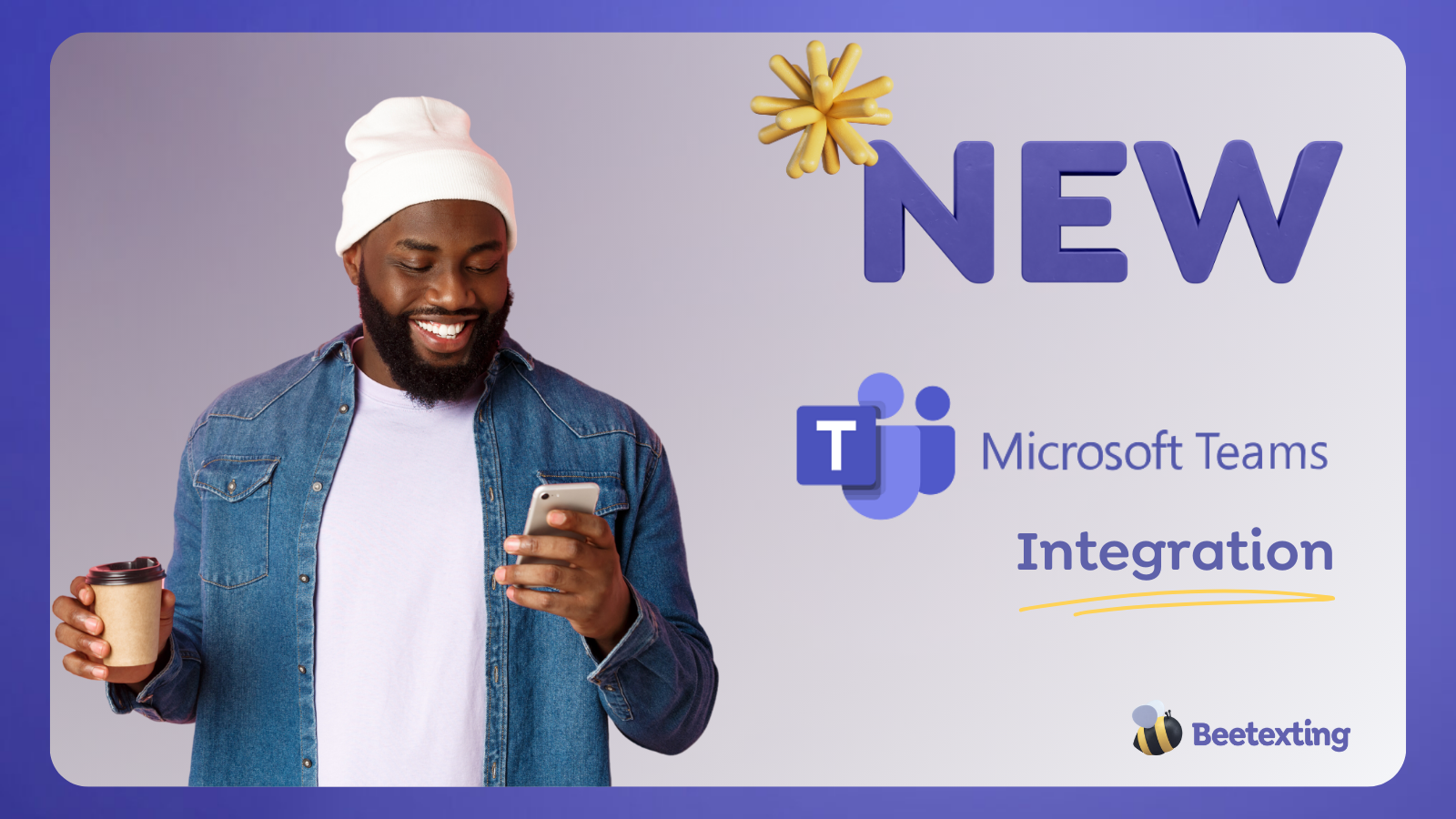Overview
This is a pretty straight forward and simple integration that can provide a lot of convenience and impact to your workflows. When Beetexting is added as an app within your Microsoft Teams account, you can access Beetexting and all of its cool features right within your Teams app. Allowing you to pin Beetexting within Teams for easy access and receive Beetexting notifications within your Teams activity feed, as well a through Teams desktop notifications.
How to Set it Up
- Start by logging into Microsoft Teams.
- Go to Apps within Teams, found in the left menu.
- Select the search bar at the top of Apps window, not the search bar at the very top of Teams, and search for "Beetexting".
- Once you find Beetexting, select the app listing and select "Add".
- Beetexting will be added to your Teams account and you will see the Beetexting login screen appear.
- Enter your credentials and login!
- If you are using RingCentral, AT&T Office@Hand, or Verizon Business, select the appropriate "Log in with" method.
- If you need to create a Beetexting account, select the "Need to Sign Up? Go here!" option below the log in options.
- Once you are logged in, you will receive your Beetexting notifications within your Teams activity feed, as well as through the Teams desktop notifications if yours are turned on.
- To Pin Beetexting for easy access, open Beetexting within Teams so the bee icon is visible in the left menu. Right click the bee icon and select "pin".