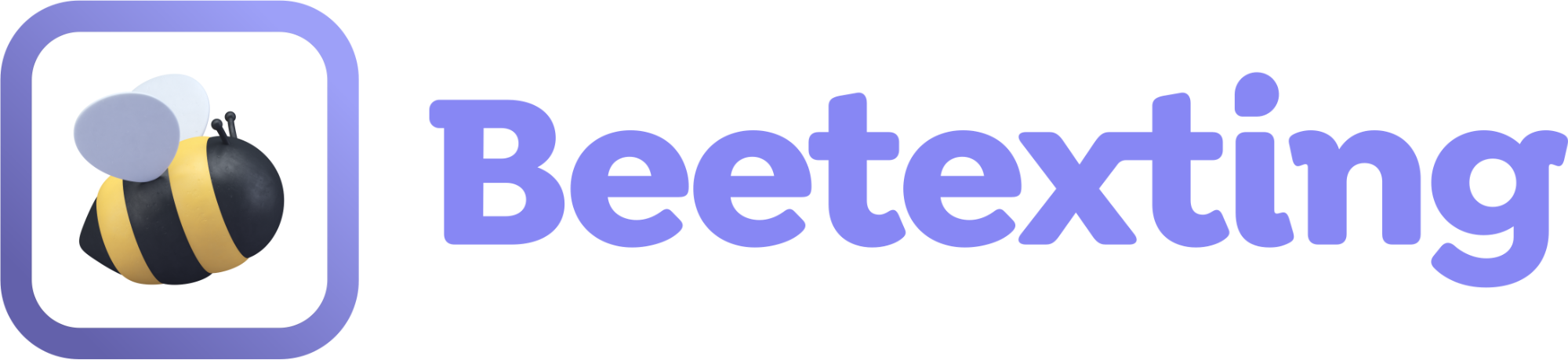Overview
Learn how to assign the licenses you purchased from RingCentral and manage the users to whom you’ve assigned a license.
Assign a License
Beetexting licenses you purchased through RingCentral will automatically be added to your account within a few business days following your purchase. Here are the steps to assign those licenses once they’re available:
- Log in to your Beetexting account and select Settings from the menu on the left.
- Within Settings, from the top row of options, select Users.
- Your Users Screen is where you can manage license assignments, roles, and number access.
- Within your user list, you will see Unassigned License. To the right will be an “Assign” button.
- Select Assign. You will see a list of all the RingCentral users that are not active within Beetexting with the option to Assign the license. Select Assign for the user that should be assigned.
- Now you will have all of the Beetexting user options, this includes selecting the user’s role as well as the numbers you want them to be able to access (if the number has already been activated within Beetexting).
- Once you’ve assigned the user role and provided access to any numbers, you can invite the user.
- The user who has just been assigned one of your Beetexting licenses will receive an email invitation from Beetexting. After accepting that invitation, the user can activate any of their assigned RingCentral SMS-capable phone numbers.
Managing User Invitations
- To reinvite a user navigate to the User screen found within Settings and use the Re-Invite button, located to the right of the user you wish to reinvite.
- To cancel an invite select Manage for the appropriate user on the User screen.
- Select Cancel Invite at the bottom of the Manage User screen.
Manage Users
- To Manage Users, navigate to the Settings menu, and from the top row of options select Users. Select Manage to the right of the user that you’d like to adjust settings for.
- Within the Manage User screen, you can change the User’s role, modify the user’s number access (shared inboxes) or remove the license from the user.
- Adjust any of the settings you’d like and select Save.
- If you want to remove the license from that user and assign it to another user, select Delete User at the bottom.
- Note: When a user is deleted from Beetexting, they will lose all access to your Beetexting account. Any numbers the user has activated within Beetexting will be removed from the account. The license will become available for assignment once the user is deleted.