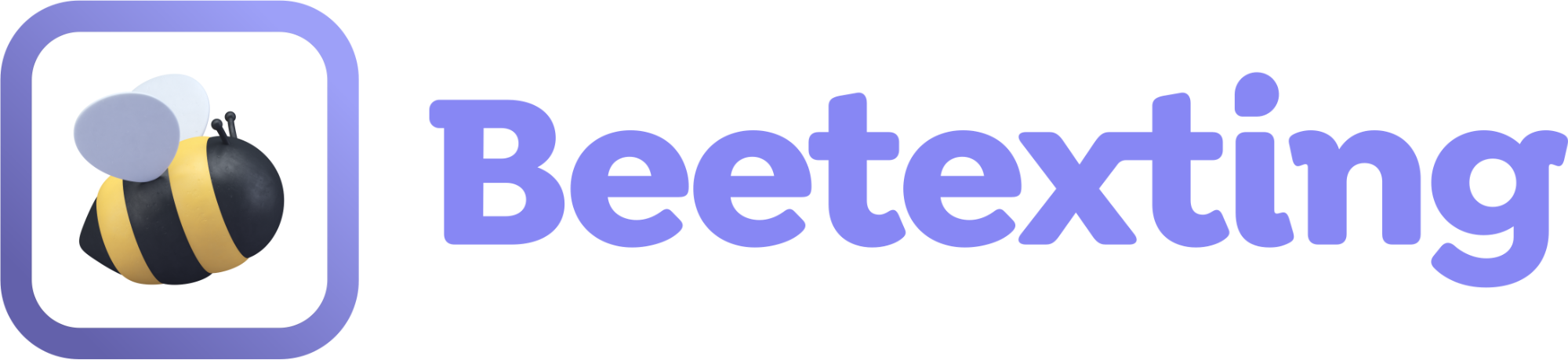Communicate with your leads and reach out to new leads.
This tutorial explains how to organize your contacts with tags and how to send a broadcast (mass) message to your leads.
Lead Communication and Outreach
1. Adding a Tag to Your Lead's Contact Profile
- For this tutorial, we’ll use your personal number as the “lead” you’re reaching out to.
- (While you cannot initiate a text conversation from your Beetexting number until your business verification is complete you can reply to people who initiate a conversation with you first.)
- Now that your number/contact is in the system, add a tag to your contact profile.
- Tags help organize your contacts. To begin...
- Open the Beetexting app on your desktop computer.
- Navigate to the conversation you started with yourself.
- Select your conversation and look to the right - you will see a contact profile.
- From the contact profile, there is a section for adding tags. Use this space on contact profiles to add tags that identify your contacts for future communication. For this tutorial, use the word “Lead” to identify them as a lead for future communication.
2. Create Broadcast Messages to Send Your Leads
Once you have several leads tagged in the Beetexting app, you may want to begin sending them messages. With broadcast messages, you can send personalized individual text messages to many contacts at the same time.
- Open the Beetexting app on your desktop computer (not on your mobile device).
- Select "Tools" in the left-hand column
- Navigate to "Broadcasts" in the top row
- Select "Create Broadcast"
- Under the “to” section, add the tag “lead”
- (You can only text phone numbers that have provided consent. If you are not familiar with 'SMS Compliance' we encourage you to review this blog post)
- To the right and under the tags selection you’ll see how many contacts have the designated tag. This is how many contacts will receive your broadcast message.
- For our example, this number should be a 1.
- Title your broadcast message (this is an internal title - no one else sees this outside the organization).
- Write your message (make sure to include the following: Msg&data rates apply. Reply STOP to opt-out or HELP for more info)
- Select either Send Now or Schedule for Later
- Agree to the terms of use
- Save as draft or send broadcast