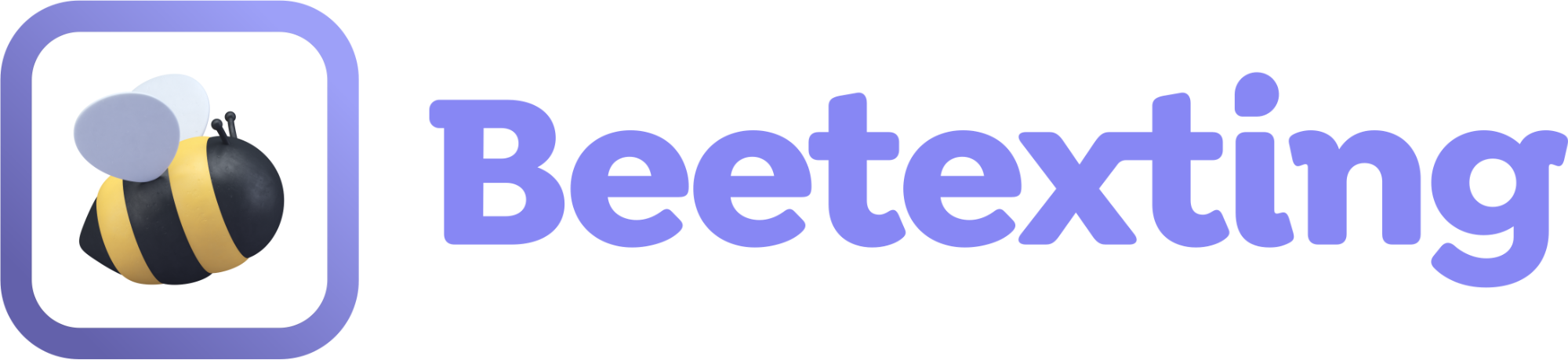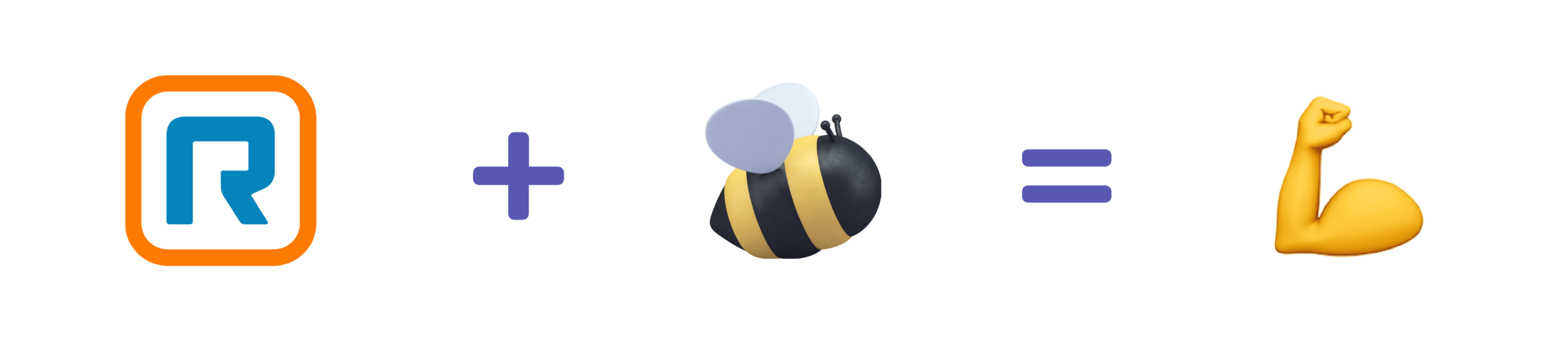Below are step-by-step instructions to get things lined up. Alternatively, you can use the following link to schedule a screen-sharing session for us to walk you through this process: Schedule a Meeting
Start Here
For you to supercharge one of your company’s RingCentral phone numbers with Beetexting, these two things must be true:
1.) You need to be assigned to the number in RingCentral
- Numbers can be assigned directly to an individual or an auto-receptionist. Auto-receptionist numbers can be activated by the user assigned as the Operator Extension.
- NOTE: Numbers that are assigned to groups cannot be activated in Beetexting.
2.) The number needs to be SMS enabled in RingCentral
Here, we’ll show you how to do the following:
- How to test you are assigned to a number
- Check the assignment of Direct Number
- Check assignment of Main Company or Auto Receptionist Numbers
- How to correct number assignment issues
- Modify direct number assignment
- Modify the Main Company Number or Auto Receptionist Numbers
- How to test SMS capabilities
- How to correct SMS enablement issues
How to Test you are assigned to a particular number
How to test for assignment to a direct number:
- Within your RingCentral App, from the upper right-hand corner, click on the dial pad.
- From the drop-down menu from the “Call From” field, confirm that the phone number you are looking to access is available in the menu.
- Successfully completing a call indicates that you have access to that phone number.
- If you do not have access to the number, check out the section below to see how you can fix that.
How to test for assignment to an auto-receptionist or Company Main number:
- When checking a Company Main number or Auto-Receptionist line assignment, you will need access to the RingCentral Admin Portal. You’ll want to contact your RingCentral admin if you cannot access your Admin Portal.
- Log in to the RingCentral Admin Portal and select Phone Numbers.
- Select Phone Numbers, then All Numbers on the left side
- Click on your “Company Main” number, which sits above the list of your direct numbers
- Below the number type on this page, you will see who the Main Company Number is assigned to
- This number could be assigned to one individual, or it could be assigned to be directed to an Auto-Receptionist
- If the Company Main number is directed to an auto-receptionist, we have a few more steps to ensure the number is assigned to you. Select the Back button
- Once back at the phone system screen, select Auto-Receptionist within the left menu, then General Settings
- Within Auto-Receptionist General Settings, select the Call Handling dropdown
- Scroll down to the section labeled Call Handling. Under Call Handling, under Incoming Calls, select Settings.
- Within Settings, you will see the Call/FAX/SMS Recipients. Under FAX/SMS Recipient, this is the assignee of the FAX/SMS functionality of any phone number directed to an Auto-Receptionist. In this case, the person/extension assigned to your Company Main number. This user would be responsible for activating the Main Company Number.
How to Correct Number Assignment Issues
How to modify the assignment of a direct number:
- Beetexting offers shared inboxes, so if you do not want to change the number assignment within RingCentral, the current assignee can activate the number within Beetexting and grant access to other RingCentral users within your organization. Changing the phone number assignee within RingCentral will impact who receives phone calls for that number.
- If you’d like re-assign the number to someone else, you will need admin access to your RingCentral account to make these changes.
- Start by logging into the RingCentral Admin Portal
- Select Phone System from the top menu
- Within Phone System, select Phone Numbers, then All Numbers in the left menu.
- Select the direct phone number you want to re-assign.
- On the Direct Number screen, look for the “Calls to this number will be connected to:” section. Beneath that title, you should find an option for Extension.
- Select, Select Extension, and assign to the user that you want to activate that number within Beetexting.
How to modify the assignment of an auto-receptionist or Company Main number:
- Beetexting offers shared inboxes, so if you do not want to change the number assignment within RingCentral, the current assignee can activate the number within Beetexting and grant access to other RingCentral users within your organization. Changing the phone number assignee within RingCentral can impact the way your auto-receptionist calls are routed.
- If you’d like re-assign the number to someone else, you will need admin access to your RingCentral account to make these changes.
- Start by logging into the RingCentral Admin Portal
- Select Phone System in the top menu, then Auto-Receptionist, followed by General Settings in the left-hand menu.
- Within Auto-Receptionist General Settings, select the Call Handling dropdown
- Under Incoming Calls, select Settings. From the Settings view, scroll down to Call/ Fax / SMS Recipients.
- For the Fax / SMS Recipient, Click the Select Extension button, select the extension that belongs to the user you want assigned to receive SMS to your Auto-Receptionist numbers, and click Done.
How to test for SMS Capabilities
- If you have confirmed access to the phone number, test that it is SMS enabled within RingCentral by selecting the plus sign in the top right corner of your RingCentral application.
- A dropdown will appear. Select the option “Send New Text.”
- If “Send New Text” is NOT available, your phone number is not SMS enabled within RingCentral.
- After selecting “Send New Text,” a popup will appear. Within the popup, the first dropdown will be the “from” phone number.
- Click on the dropdown for the “from” number. If you see the phone number you wish to activate in Beetexting on this list, the phone number has been SMS enabled within RingCentral.
- If the phone number you wish to activate is not on this list, it has not been SMS enabled by RingCentral.
- If you are assigned to the number but cannot text from it within RingCentral, contact RingCentral and request to have your particular number SMS enabled.
How to correct SMS enablement issues
Reach out to your RingCentral account manager or contact RingCentral support and request to have your desired number SMS enabled. This process can take up to a week to complete. Once the number is SMS enabled and assigned to you, you will be able to activate it within Beetexting.
Still need help?
Speak with our Customer Success team! Schedule a Meeting