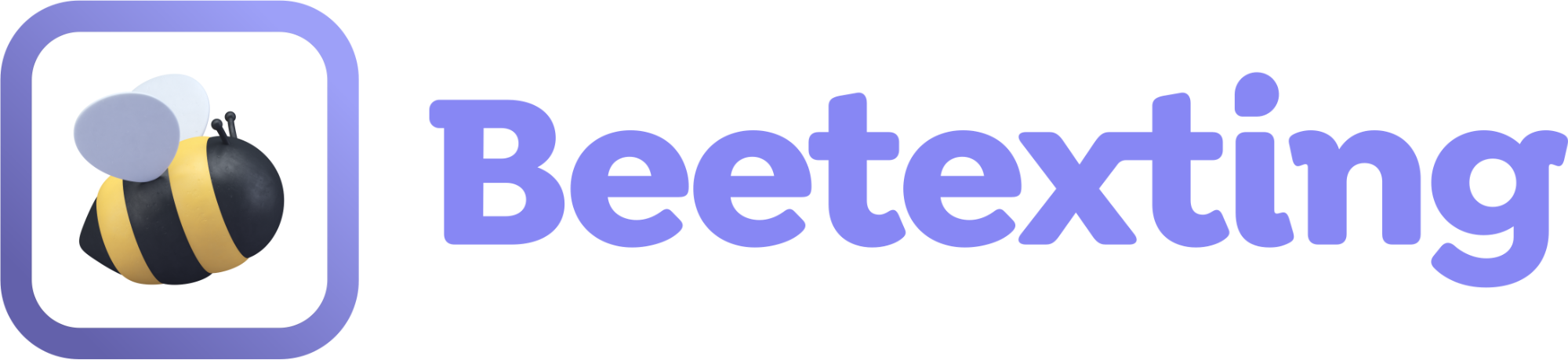Can you delete conversations and contacts from Beetexting?
The quick answer is no, but we have some solutions for you. By using our archive conversation and block contact features, you can control where conversations appear and choose which contacts can communicate with you.
I want to delete Conversations
While we don't offer the ability to delete conversations because it is always good to keep records of your communication with customers, vendors, and teammates; you can remove conversations from your conversation list by using the archive feature. Archiving a conversation will allow for inbound and outbound SMS traffic to continue, but the conversation won't appear in your conversation list until a new text has been sent or received
How to archive: To archive a conversation, select the conversation from your “Conversations” tab. Select the Actions button at the top of the conversation. Select Archive.
Viewing archived conversations: To view any archived conversations, select the “Conversations” tab. Then select the filter to the right of the “Contacts” tab. Select Archived and apply.
How to un-archive: Un-Archive a conversation by sending a message within that conversation. You can also filter your conversations to Archived, select the conversation, select Actions at the top, then select Restore.
I want to delete Contacts
Since conversation records depend on the phone number of the contact being within the system, we do not offer the ability to delete contacts outright. But just like before, we have some options to help you get to where you want to be. If you'd like to remove a conversation with a contact from your view, archive the conversation as outlined above. If you'd like to cease communication with the contact, you have the option to Block them. Blocking a contact will prevent all outbound and inbound SMS messages from being delivered. Block a contact to stop incoming spam messages or to prevent accidentally sending them a message in the future.
How to block: To block a contact, select the conversation with the contact or the contact itself from the “Contacts” tab. Within the top right-hand corner of the contact card, select the Block icon.
Viewing blocked contacts: To view blocked contacts, select the “Contacts” tab. Then select the filter icon to the right of the “Contacts” tab. Select Blocked and Apply.
How to un-block: To unblock a contact, navigate to the contact or the conversation with the contact, then Unblock from the top-middle section of the conversation.