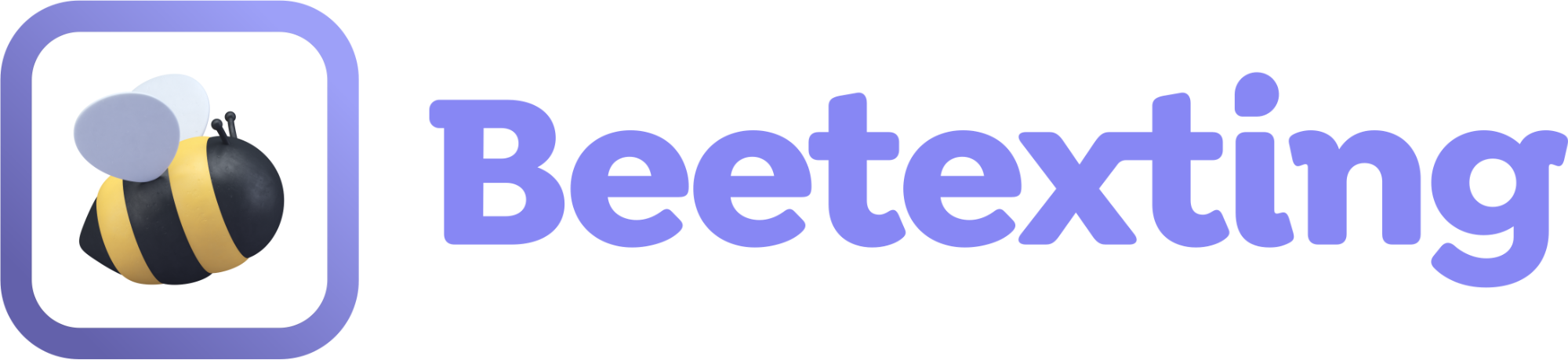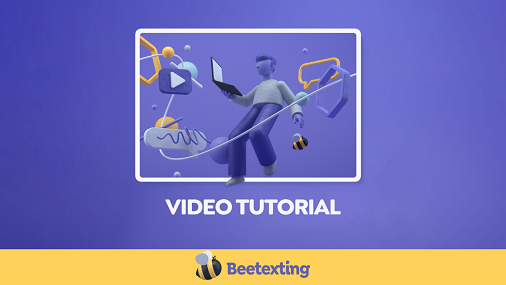Beetexting offers you a way to archive your SMS conversations and block communications with contacts to maintain your data while keeping your working environment clean. We don't offer the ability to delete contacts outright, but with the archive and block features, you can achieve the same outcome. This is just a quick overview and walkthrough of how to use Beetexting's archive and block feature.
Archive a Conversation
Overview: Archiving a conversation will allow for inbound and outbound SMS traffic to continue, but will remove the conversation from your "conversation" view until a message is either sent or received within that conversation.
How to archive: To archive a conversation, select the conversation from your "Conversations" tab. Select the Actions button at the top of the conversation. Select Archive.
Viewing archived conversations: To view any archived conversations, select the "Conversations" tab. Then select the filter to the right of the "Contacts" tab. Select Archived and apply.
How to un-archive: Un-Archive a conversation by sending a message within that conversation. You can also filter your conversations to Archived, select the conversation, select Actions at the top, then select Restore.
Block a Contact
Overview: Blocking a contact will prevent all outbound and inbound SMS messages from being delivered. Block a contact to stop incoming spam messages or to prevent accidentally sending them a message in the future.
How to block: To block a contact, select the conversation with the contact or the contact itself from the "Contacts" tab. Within the top right-hand corner of the contact card, select the Block icon.
Viewing blocked contacts: To view blocked contacts, select the "Contacts" tab. Then select the filter icon to the right of the "Contacts" tab. Select Blocked and Apply.
How to un-block: To unblock a contact, navigate to the contact or the conversation with the contact, then Unblock from the top-middle section of the conversation.
"STOP" automation: The "STOP" automation is built into the Beetexting app. If a contact responds "STOP" the app will automatically block that contact from receiving any additional communication from you or anyone else in your organization until that contact replies with "START". This protects you from violating the business texting compliance rules and incurring potential files or message throttling. Want to learn more about business texting compliance? Download our Business Texting Compliance Field Guide
Download: Business Texting Compliance Field Guide
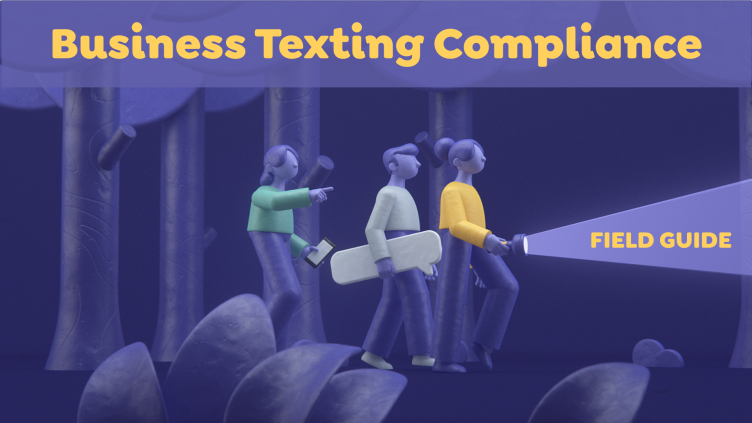
What you'll get:
Understand TCR and how it works
What opt in/opt out automations you need to avoid fines.
Frequently used terms and what they mean
How to stay compliant